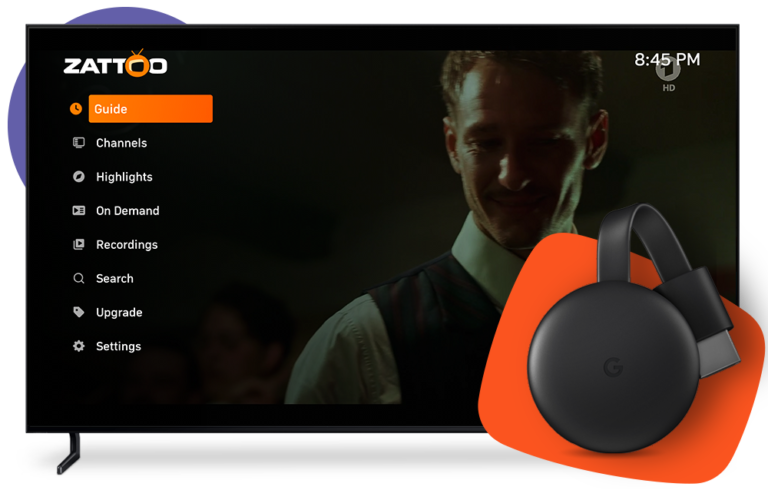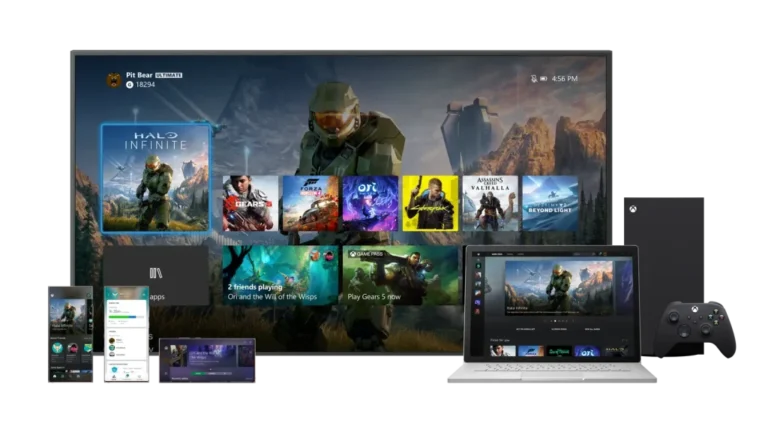FIRE STICK & FIRE TV
Firestick
Here we give you a manual to install the apps that you can use to enjoy your TIVIPRIME service. We will give you the option to install TiviMate which is our favorite app since it is the app that has the best interface since it has many functions that other apps do not have. It is a free app to start with, but to unlock all the functions you have to pay for the Premium version which has a cost of $200 pesos per year. If you need help paying for it, don’t stop looking for us in the telegram chat.
First of all, we need an app called DOWNLOADER to be able to download the necessary apps, they can also be downloaded with other apps like ES File Explorer or FireDL, however the most used app is DOWNLOADER.
We can do it in two ways:

Step 1:
On the home screen, choose Settings
- Enter a United States Amazon account on your Firestick. Download the app, download the rest of the apps and once you have it we can return your Mexican Amazon account to the Firestick. To do this we can help you by providing you with a temporary United States account which you can use to download the apps but which you will have to switch to your personal Amazon account later. For information on this account, ask for it in the Telegam group. (The most recommended).
- Download the DOWNLOADER app by following the steps in the following video (remember that for it to work, your cell phone (Android) and the Firestick must be on the same Wi-Fi network):
https://youtu.be/C-_heTihZ_w
Once the DOWNLOADER is installed, you must do the following:
following:


Step 2:
Click on My Fire TV
Step 3:
Choose Developer Options
If you don’t get it, do the following:
To enable the options for developers, all you have to do is go to ‘My Fire TV’, and in the ‘About’ option we must press seven times in a row where it says ‘Fire TV Stick’. Once we have done so, the developer options section will appear in the ‘My Fire TV’ menu itself.


Step 4:
Choose Apps from Unknown Sources
Step 5:
Choose Turn On
Turn On.


Step 6:
Download application
After turning it on, open the Downloader app.
Choose Allow if any window asks you to.
Type the URL of TiviMate IPTV “72816” and click GO.
Step 7:
Wait for the file to download.


Step 8:
Install
Click INSTALL.
Step 9:
Screen installed
After completing the installation, click OPEN to open the application immediately or click DONE to exit the screen.
The TiviMate IPTV Player will be available on the Your Apps & Channel list.

Steps to configure TiviMate
IPTV player
Step 1:
Add Playlist
Open the app and click the ADD PLAYLIST button.

Step 2:
Settings
We have 2 ways to configure, using an m3u URL and another using Xtream Codes Login access, which is the best option when you have an IPTV provider with extensive content.
In our case we will click on Xtream Codes login:

Step 3:
provider of IPTV
Here we will enter the data of our IPTV provider (username, password and server URL)

Step 4:
Playlist
We enter the name of the playlist, which can be any name, such as TV Sala, My provider, My TV, etc, etc.

The second app to see our service is called IPTV
Smarters and it’s totally free the interface is not that good
Like the TiviMate but it’s good and easy to use.
To install it do the following:
- Launch your Firestick and open the DOWNLOADER apo.
- Enter the URL https://troypoint.com/smarters and press GO.
- The IPTV Smarters app will start downloading to your Firestick.
- On the next screen, tap INSTALL to start the installation process.
- Once installed, click OPEN to launch the IPTV application
Smarters. - Now, enter the required configuration details like username, password and playlist URL.
IPTV M3U that you received from the IPTV service provider. After entering those details, click LOGIN. - After a few minutes, all the IPTV channels will appear on your screen.
- Select your favorite channel and broadcast it on your TV.

The second application is very popular and free to use, the application is called Smarters Player Lite this can be downloaded with the downloader with the code 80911 download it
and install it, open the app and do the following:
Step 9:
Add Playlist
Click the ADD YOUR PLAYLIST button (via XC API).


Step 10:
Login
Then enter your login details with the credentials we sent you when you subscribed to TIVIPRIME, In any name you can put whatever you want, for example: TIVIPRIME
In Username, Password and URL, use the ones we sent you and click on add user.
Step 11:
Processing


Step 12:
Income
Click on the user you just created to enter their home page. It will process it.
Step 13:
Menu
This is the home page of the service where you will find the menu with: Movies Shows TV Live AND UPDATE EPG (Program Guide) This means you are done and done, enjoy your service!